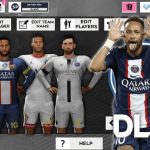PixelLab is a Photo Editor App for Android smartphones. Unlike other photo editor, PixelLab has some unique features. For those exciting features, PixelLab is way more popular on Android platforms.
Unfortunately in some recent Updates, this awesome App has got some serious issues to deal with. Developer of this app is not taking any steps to solve those issues. One Of the major problems is Permission Denied By Android.
Normally from the Phone Setting you can enable Permission. But in this case, There seems no such permission is restricted for this app. So it is not possible to run PixelLab normally. If you look solution to this problem Google will say
If you’re encountering a “Permission Denied” error in Pixellab, it typically means that the app doesn’t have the necessary permissions to access certain features or resources on your device. Here are some general steps you can take to resolve the issue:
- Check App Permissions:
- Go to your device’s settings.
- Navigate to “Apps” or “Application Manager.”
- Find Pixellab in the list and tap on it.
- Look for the “Permissions” section and make sure that the app has the necessary permissions enabled, such as storage, camera, etc.
- Update Pixellab:
- Make sure you have the latest version of Pixellab installed. Developers often release updates that include bug fixes and improvements.
- Clear Cache and Data:
- In the app settings, you may find options to clear the cache and data for Pixellab. Clearing the cache can sometimes resolve issues related to permissions.
- Reinstall Pixellab:
- If the problem persists, try uninstalling Pixellab and then reinstalling it from the official app store.
- Check Device Storage:
- Ensure that your device has sufficient storage space available. If your device is running low on storage, it might cause permission issues.
- Restart Your Device:
- Sometimes, simply restarting your device can resolve temporary glitches or permission problems.
- Contact Pixellab Support:
- If none of the above steps solve the issue, consider reaching out to Pixellab’s support team. They may be able to provide specific guidance or address any known issues.
But unfortunately, These steps will not solve your problem. So, Let’s Practically fix this problem.
Permission Denied Solution for PixelLab
- Uninstall PixelLab.
- Download PixelLab from the Download button below.
- Now Open PixelLab & Enjoy.